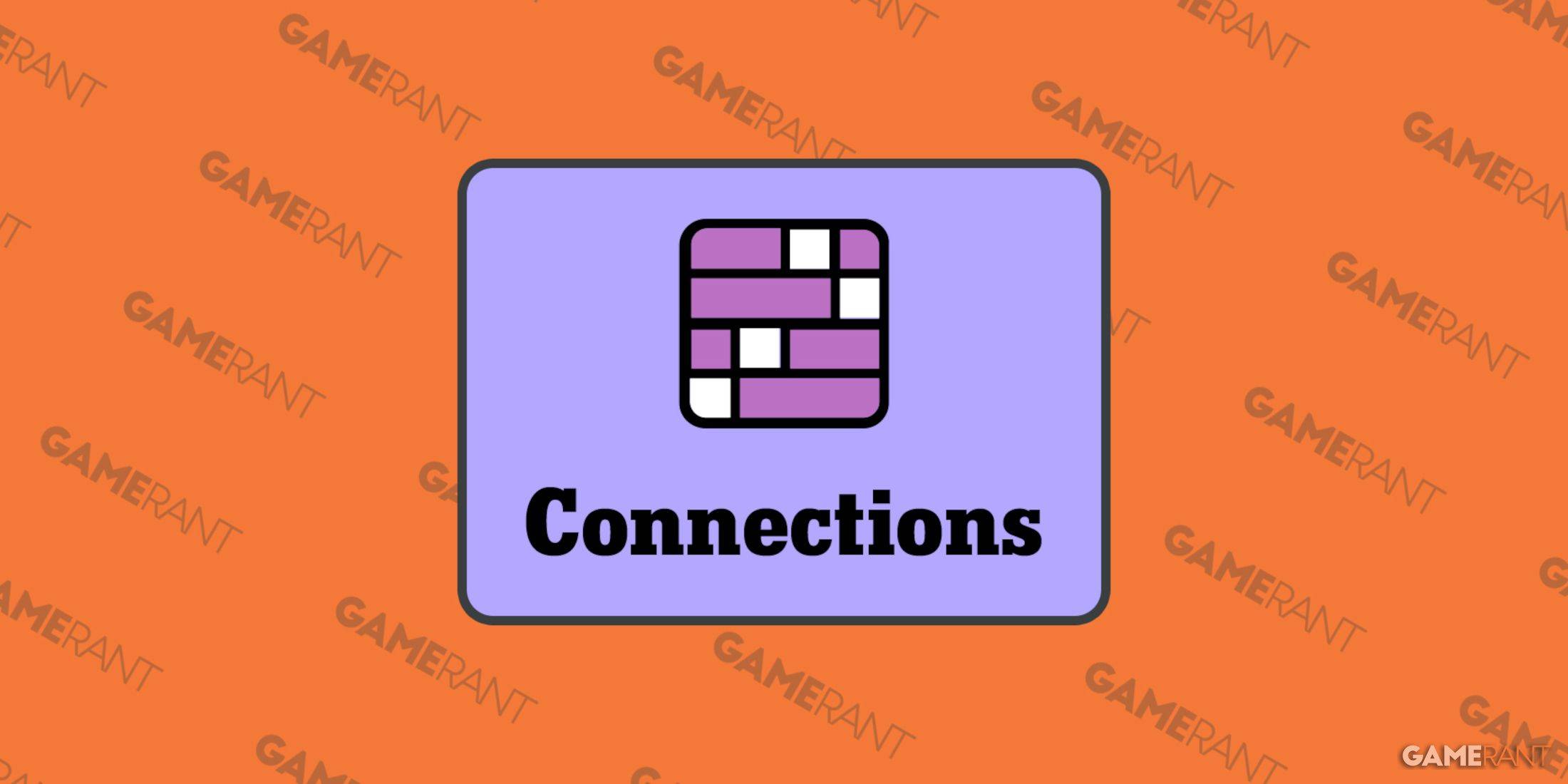Mastering Path of Exile 2's Endgame: A Guide to FilterBlade Loot Filters
For serious Path of Exile 2 endgame players, a well-configured loot filter is essential. Loot filters drastically reduce screen clutter, making mapping significantly more manageable and focusing your attention on valuable items. FilterBlade, the popular filter manager from PoE 1, now supports PoE 2. This guide explains how to use it effectively.
How to Set Up FilterBlade Loot Filters in Path of Exile 2
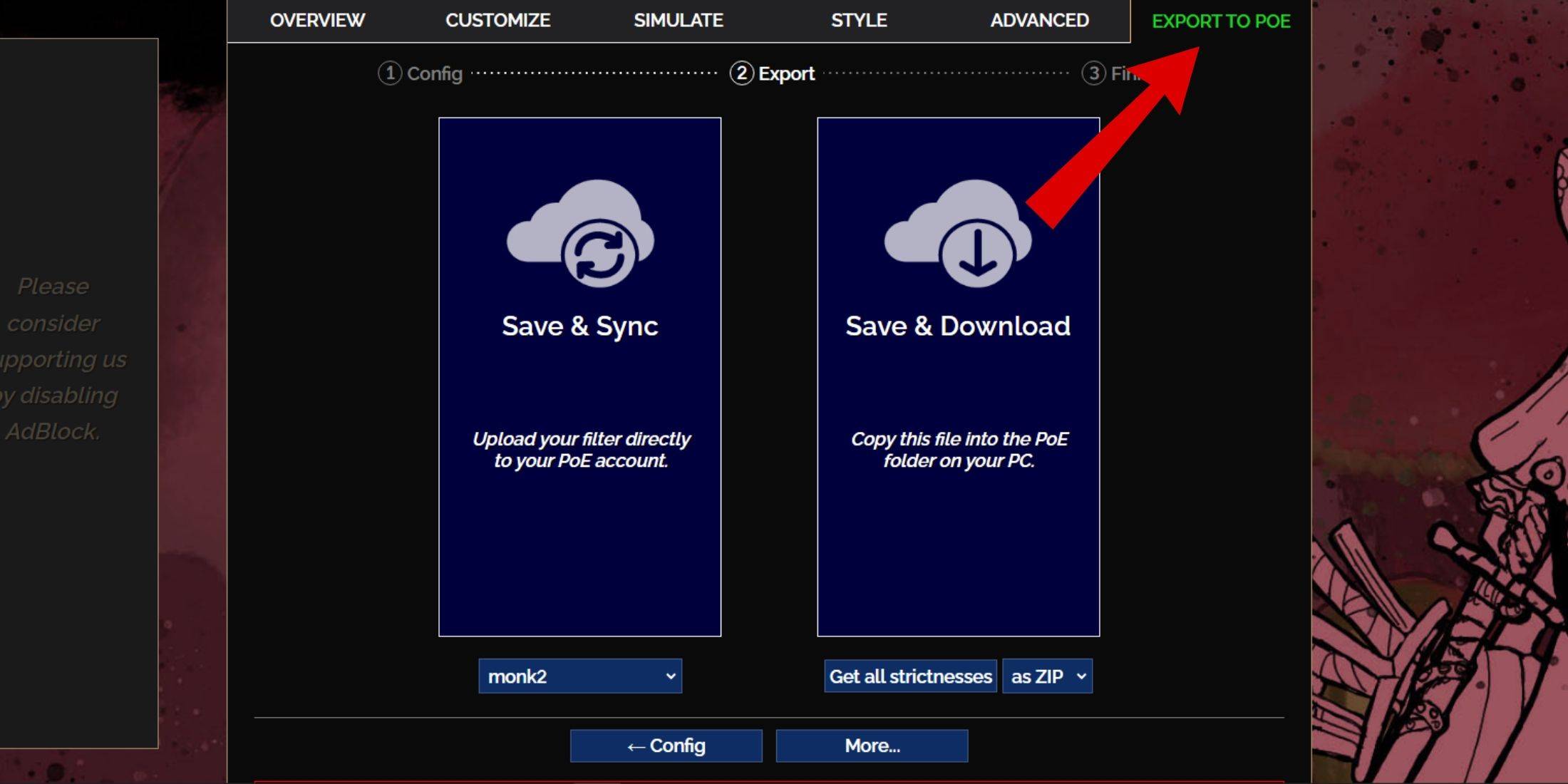
- Navigate to the FilterBlade website.
- Select "PoE 2" when prompted. The default NeverSink filter will be pre-selected.
- Adjust the Strictness level using the slider (explained below).
- Go to the "Export to PoE" tab (top right).
- Name your filter.
- Click "Sync" or "Download" (bottom right):
- Sync: Automatically uploads the filter to your PoE 2 account, updating automatically with author changes.
- Download: Saves the filter to your PC. Allows downloading various strictness levels for comparison.
- In PoE 2, go to Options -> Game.
- If you synced, select the FilterBlade filter from the Item Filter dropdown.
- If you downloaded, use the folder icon to locate your downloaded filter.
Your FilterBlade loot filter is now active.
Which Loot Filter Strictness Should You Choose?
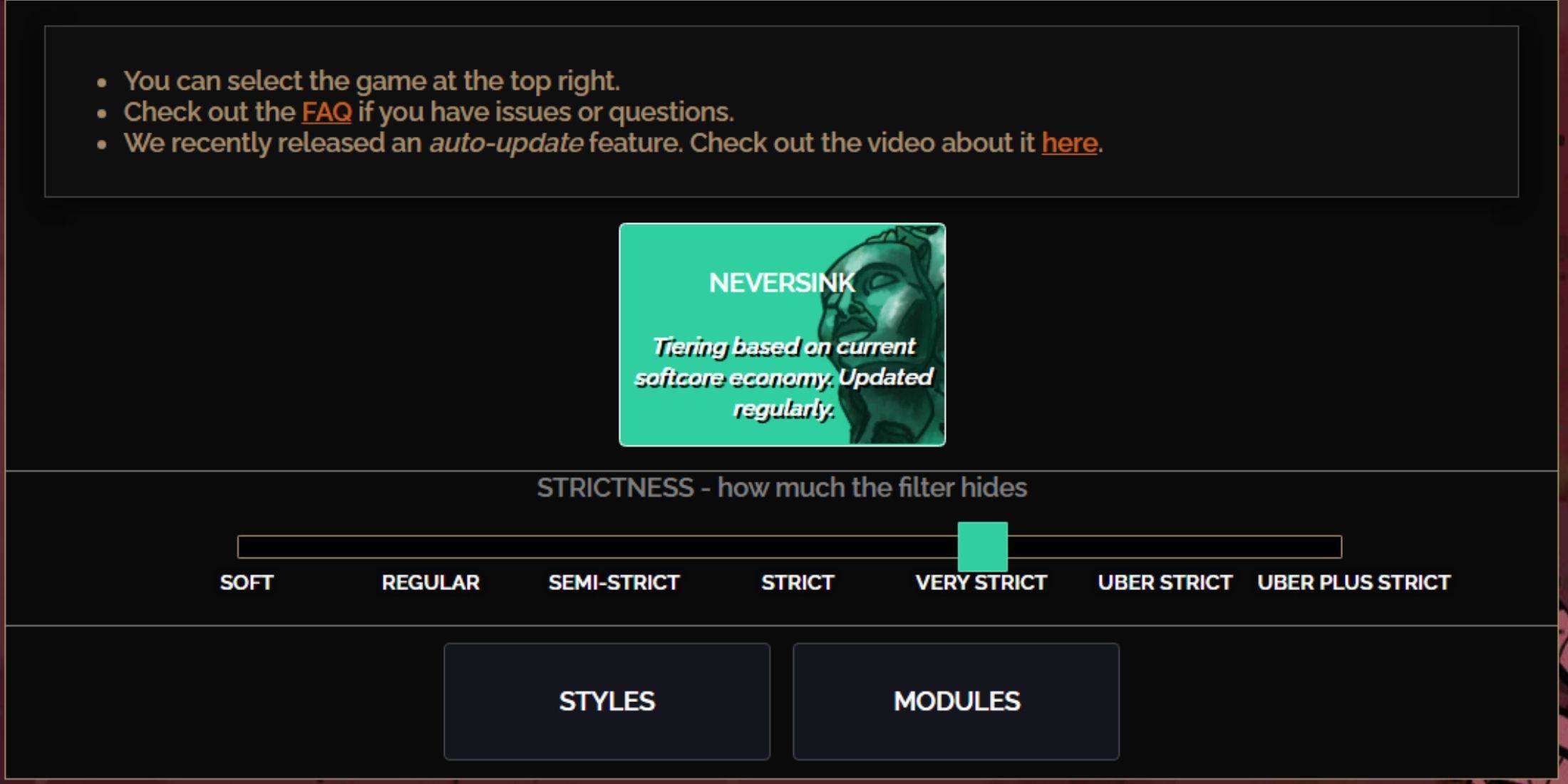
NeverSink's FilterBlade offers seven strictness levels:
| Strictness | Effect | Best For |
|---|---|---|
| Soft | Highlights valuable materials and items only. Doesn't hide anything. | Act 1-2 |
| Regular | Hides only useless items. | Act 3 |
| Semi-Strict | Hides low-potential/limited-value items. | Act 4-6 |
| Strict | Hides most items without high turnover. | Early Mapping (Waystone Tier 1-6) |
| Very Strict | Hides low-value rares and crafting bases. Hides Waystone Tier 1-6. | Mid to late Mapping (Waystone Tier 7+) |
| Uber Strict | Hides almost all non-tiered rares and bases. Highlights high-value currency. Hides Waystones Tier 1-13. | Late Mapping (Waystone Tier 14+) |
| Uber Plus Strict | Hides nearly everything except high-value currency and rares/uniques. Hides Waystones Tier 1-14. | Ultra endgame Mapping (Waystone Tier 15-18) |
For returning players, Semi-Strict is a good starting point. Soft and Regular are best for fresh league starts. Pressing ALT (PC) reveals hidden items, often with reduced size for easier identification.
How to Customize FilterBlade Loot Filter in PoE 2
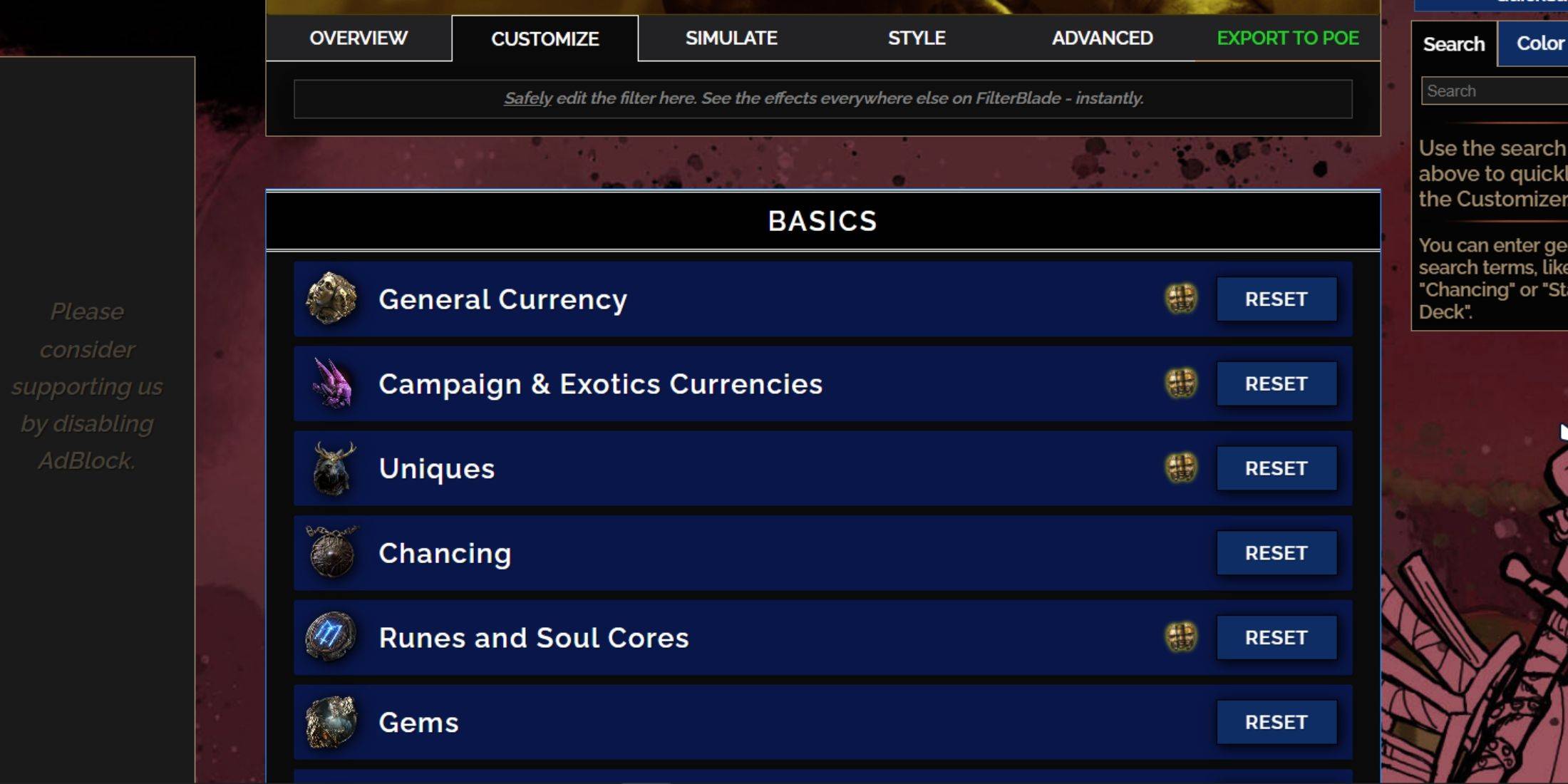
FilterBlade's strength lies in its easy customization without code editing.
Using the Customize Tab
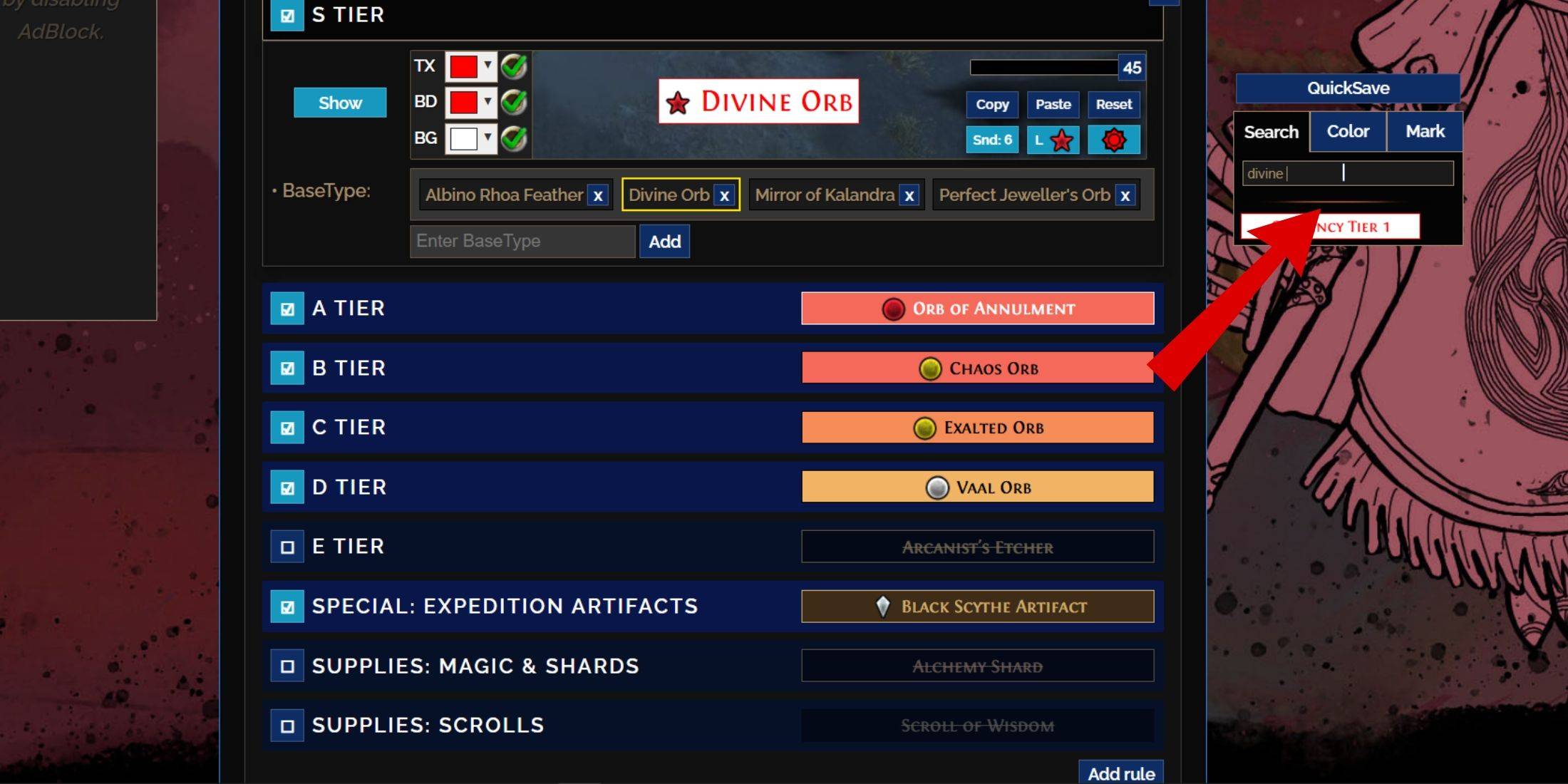
The "Customize" tab allows granular control over individual item drops. Search for an item (e.g., "Divine Orb") to quickly locate its settings and modify its appearance and in-game sound preview using the showcase icon.
Changing Colors and Sounds
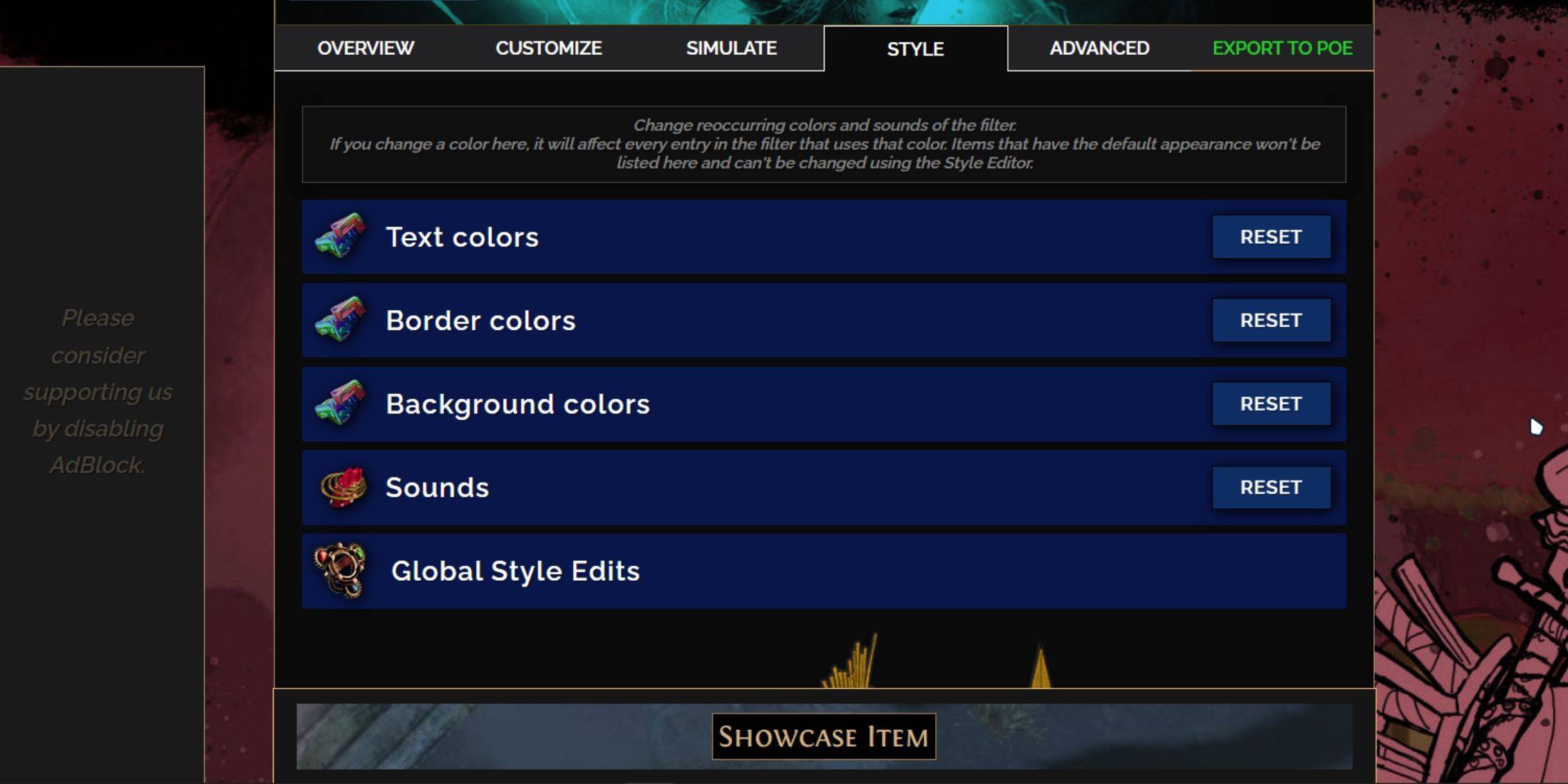
Modify colors and sounds individually in the "Customize" tab or globally using the "Styles" tab. The "Styles" tab lets you adjust text, borders, backgrounds, and audio cues. For sounds, use the dropdown to select from pre-sets, community sounds, or upload your own (.mp3). Experiment freely; the "Reset" option is readily available. Community-created "Modules" offer pre-made visual and auditory adjustments.