Update Your Overwatch 2 Username: A Comprehensive Guide
Your Overwatch 2 in-game name is more than just a nickname; it's your online identity. But what if you want a change? This guide details how to update your BattleTag or in-game name across PC and console platforms.
Table of Contents
- Can you change your name in Overwatch 2?
- How to Change Your Name in Overwatch 2
- Changing Your Nickname on PC
- Changing Your Name on Xbox
- Changing Your Username on PlayStation
- Final Recommendations
Can you change your name in Overwatch 2?
Yes! Changing your name is straightforward, though the method varies depending on your platform and cross-platform settings.
How to Change Your Name in Overwatch 2
Your in-game name is tied to your Battle.net account (BattleTag).
Key Considerations:
- Free Name Change: You get one free BattleTag change.
- Paid Name Changes: Subsequent changes incur a fee (approximately $10 USD; check your region's Battle.net Shop for the exact cost).
- Cross-Platform Play: If enabled, use the PC method. If disabled, use the console's settings.
Changing Your Nickname on PC (or Console with Cross-Play Enabled)
- Visit the official Battle.net website and log in.
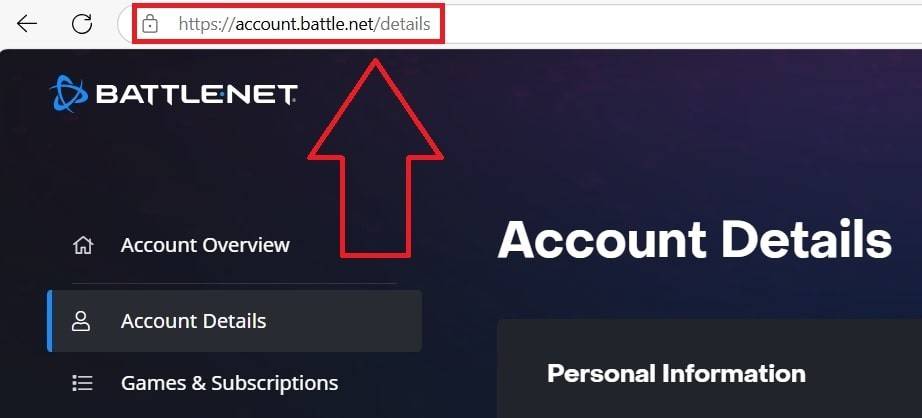 Image: ensigame.com
Image: ensigame.com
- Click your current username (top-right).
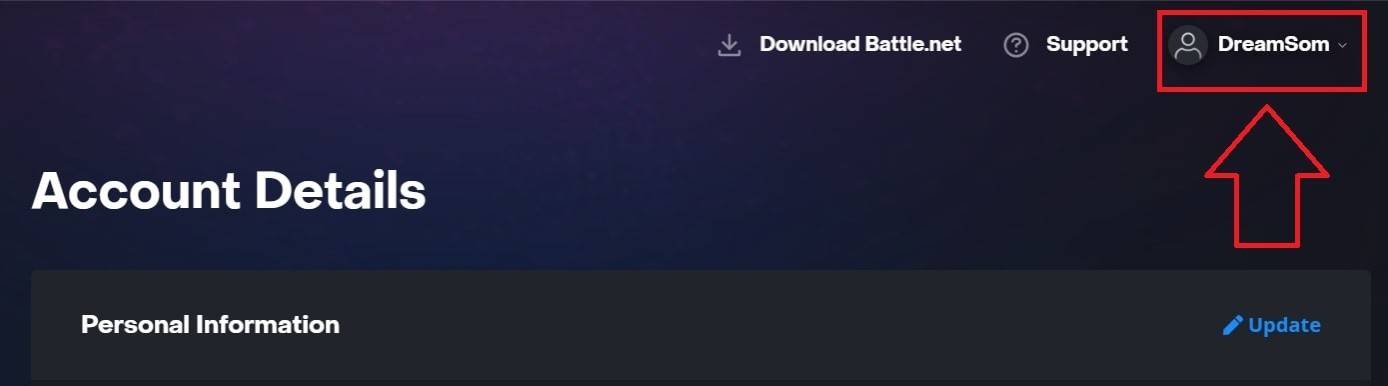 Image: ensigame.com
Image: ensigame.com
-
Select "Account Settings," then locate your BattleTag.
-
Click the blue "Update" (pencil icon).
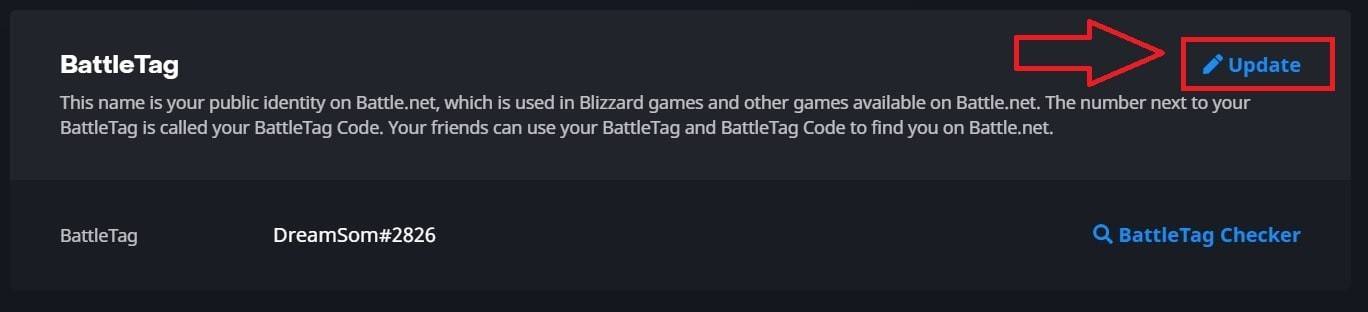 Image: ensigame.com
Image: ensigame.com
- Enter your new name (adhering to BattleTag naming policies).
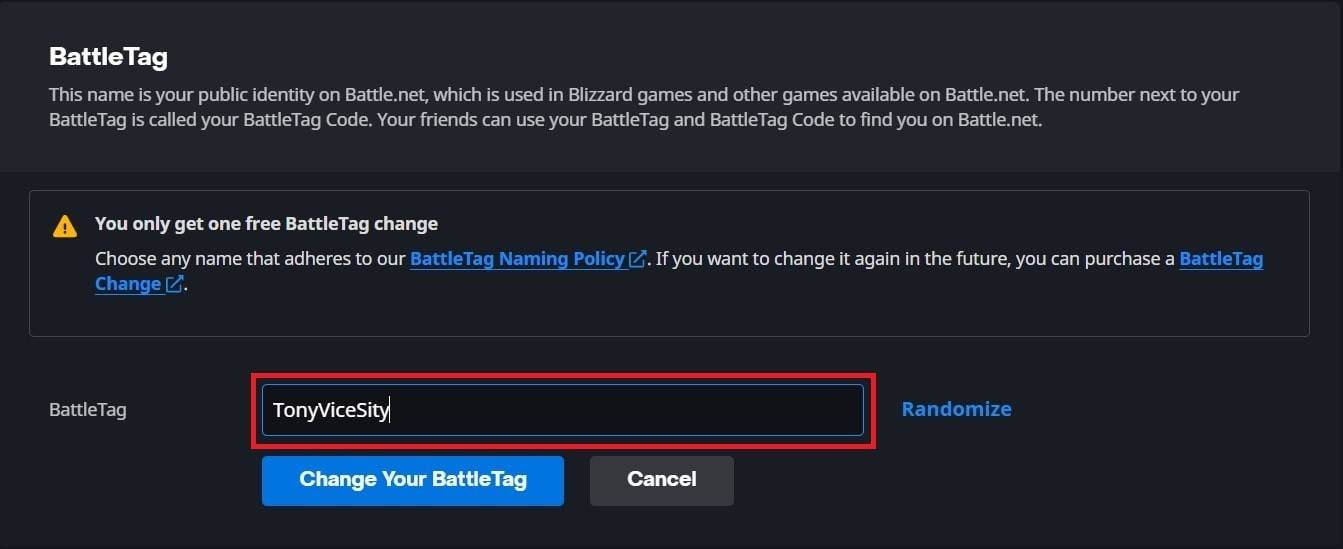 Image: ensigame.com
Image: ensigame.com
- Click "Change Your BattleTag."
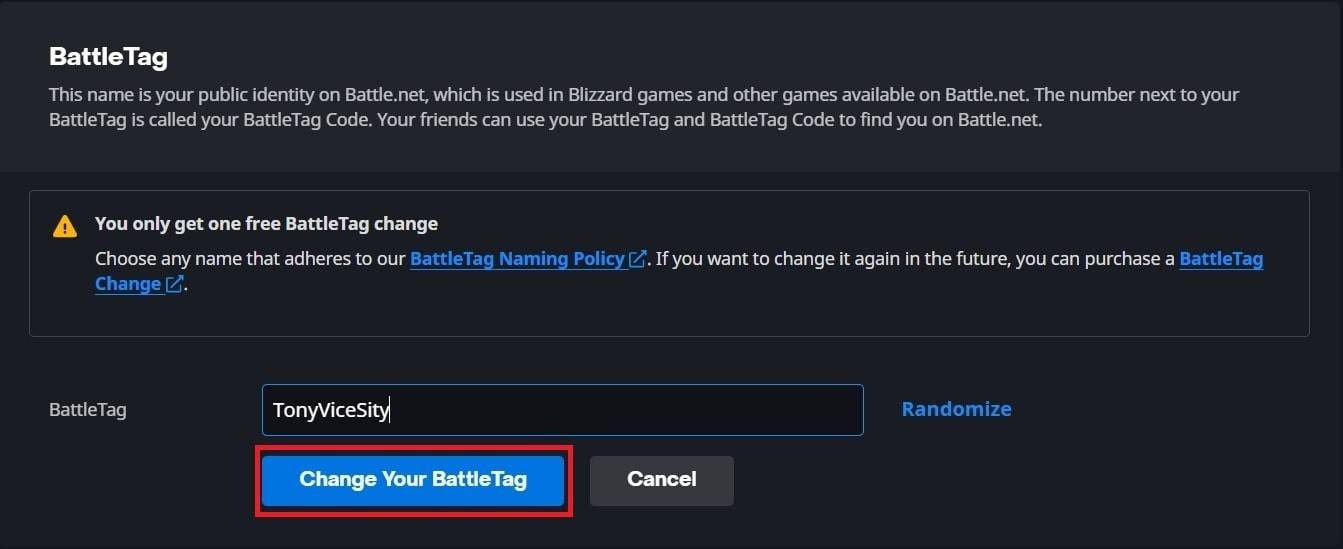 Image: ensigame.com
Image: ensigame.com
Note: Updates may take up to 24 hours to fully propagate.
Changing Your Name on Xbox (Cross-Play Disabled)
- Press the Xbox button to open the main menu.
 Image: dexerto.com
Image: dexerto.com
- Navigate to "Profile & System," then your Xbox profile.
 Image: xbox.com
Image: xbox.com
- Select "My Profile," then "Customize Profile."
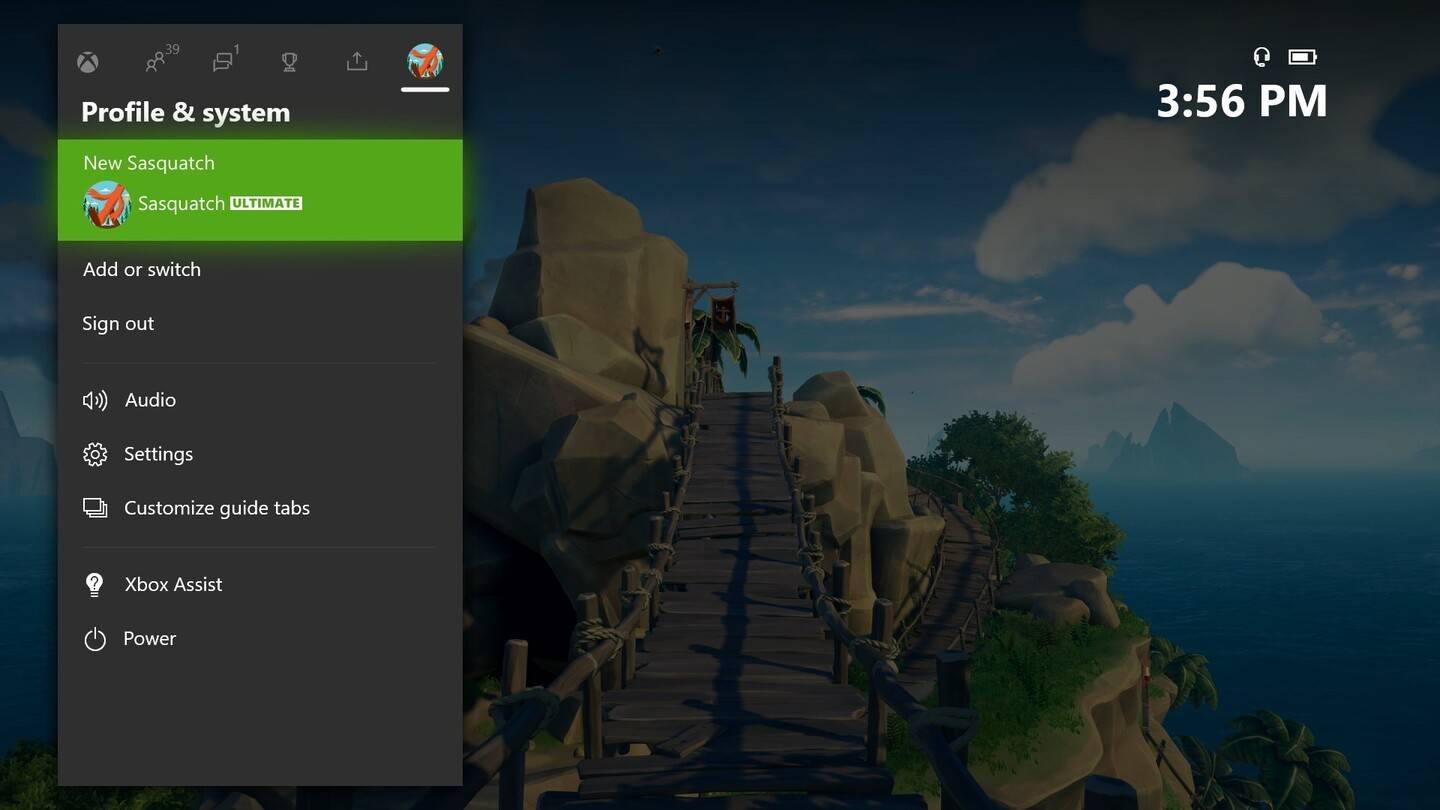 Image: news.xbox.com
Image: news.xbox.com
- Click your Gamertag, enter the new name, and confirm.
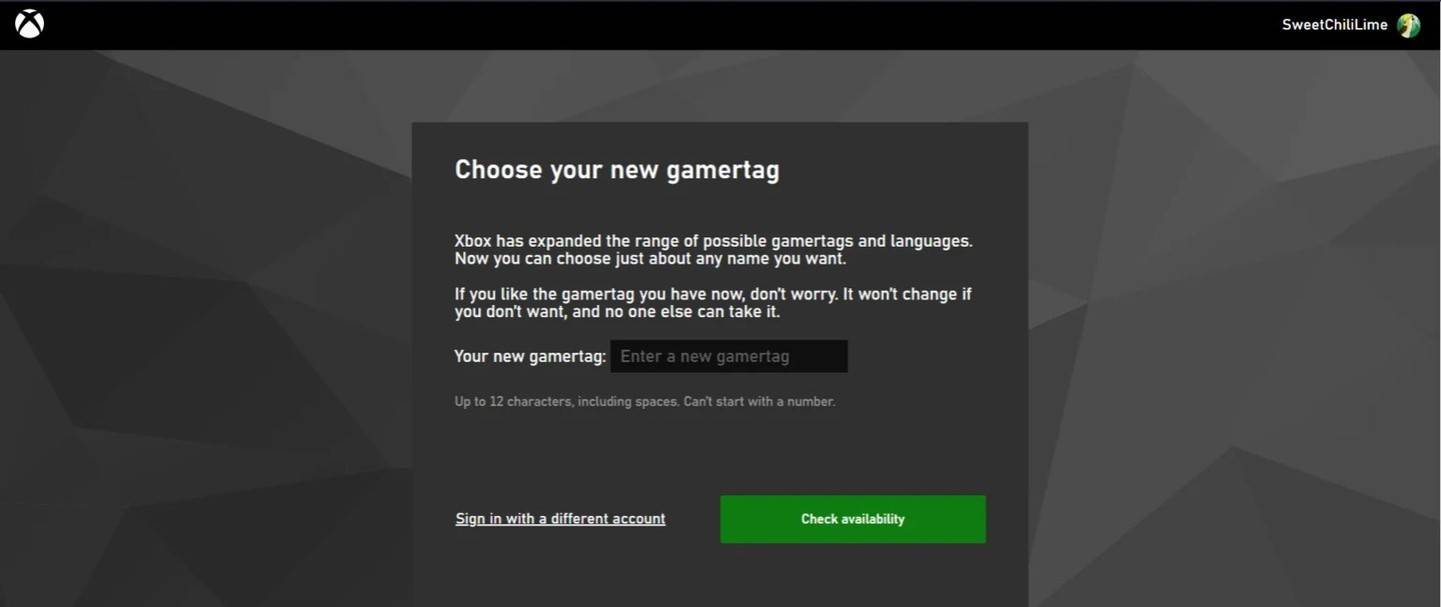 Image: androidauthority.com
Image: androidauthority.com
Note: This only affects Xbox players with cross-play disabled. Others will see your BattleTag.
Changing Your Username on PlayStation (Cross-Play Disabled)
- Access console settings, then "Settings."
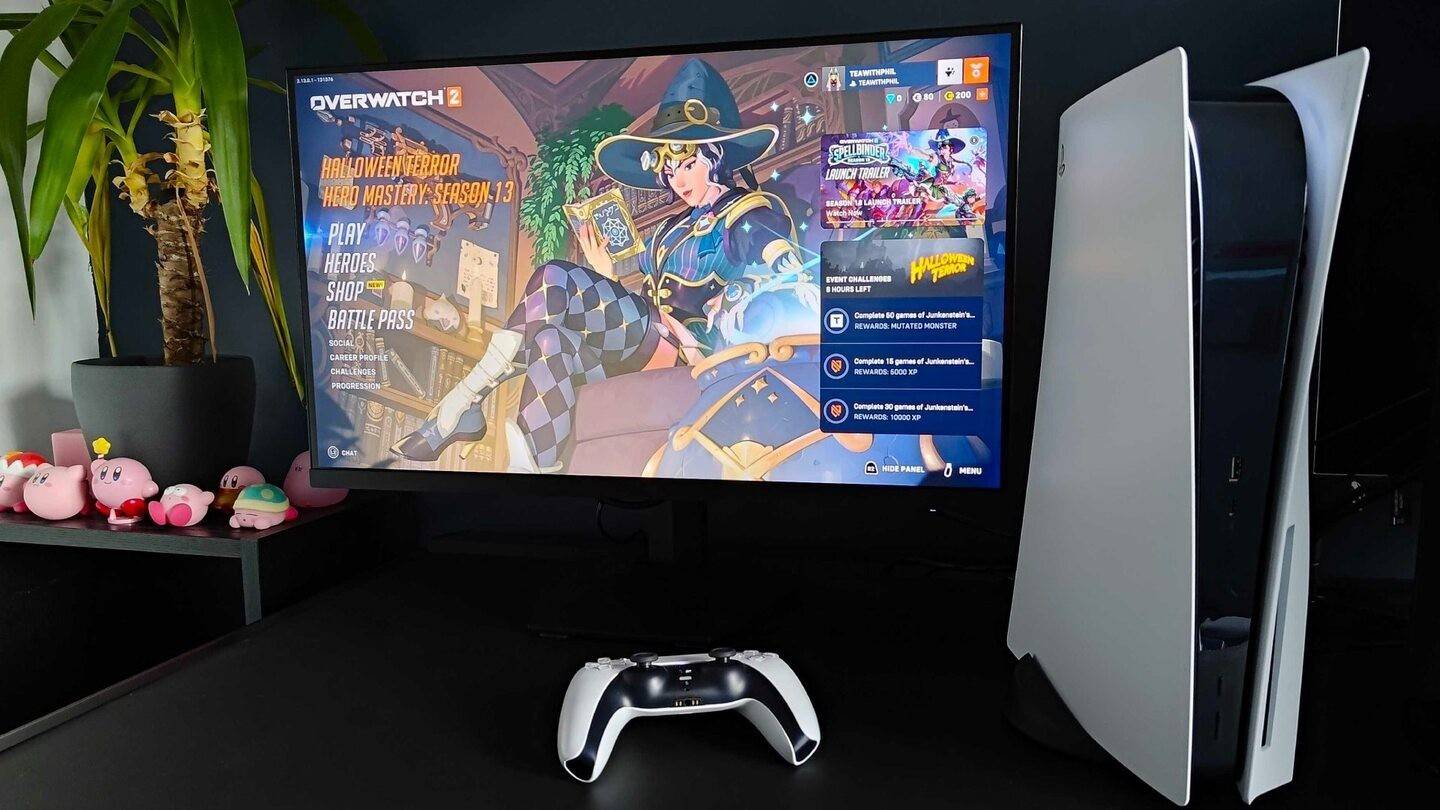 Image: inkl.com
Image: inkl.com
- Go to "Users and Accounts," then "Accounts," and finally "Profile."
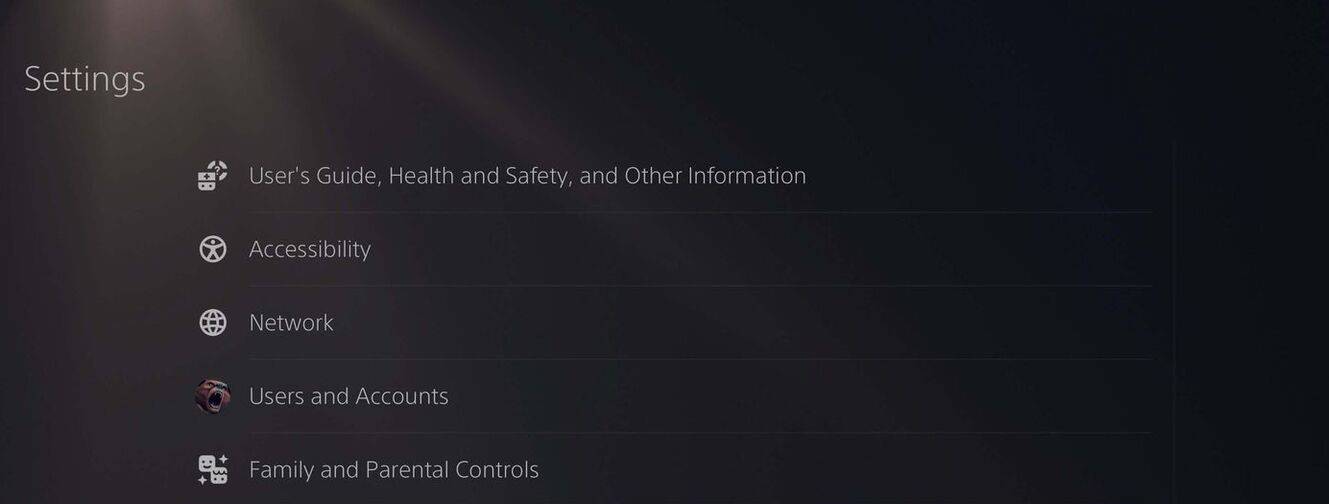 Image: androidauthority.com
Image: androidauthority.com
- Find "Online ID," select "Change Online ID," enter your new name, and confirm.
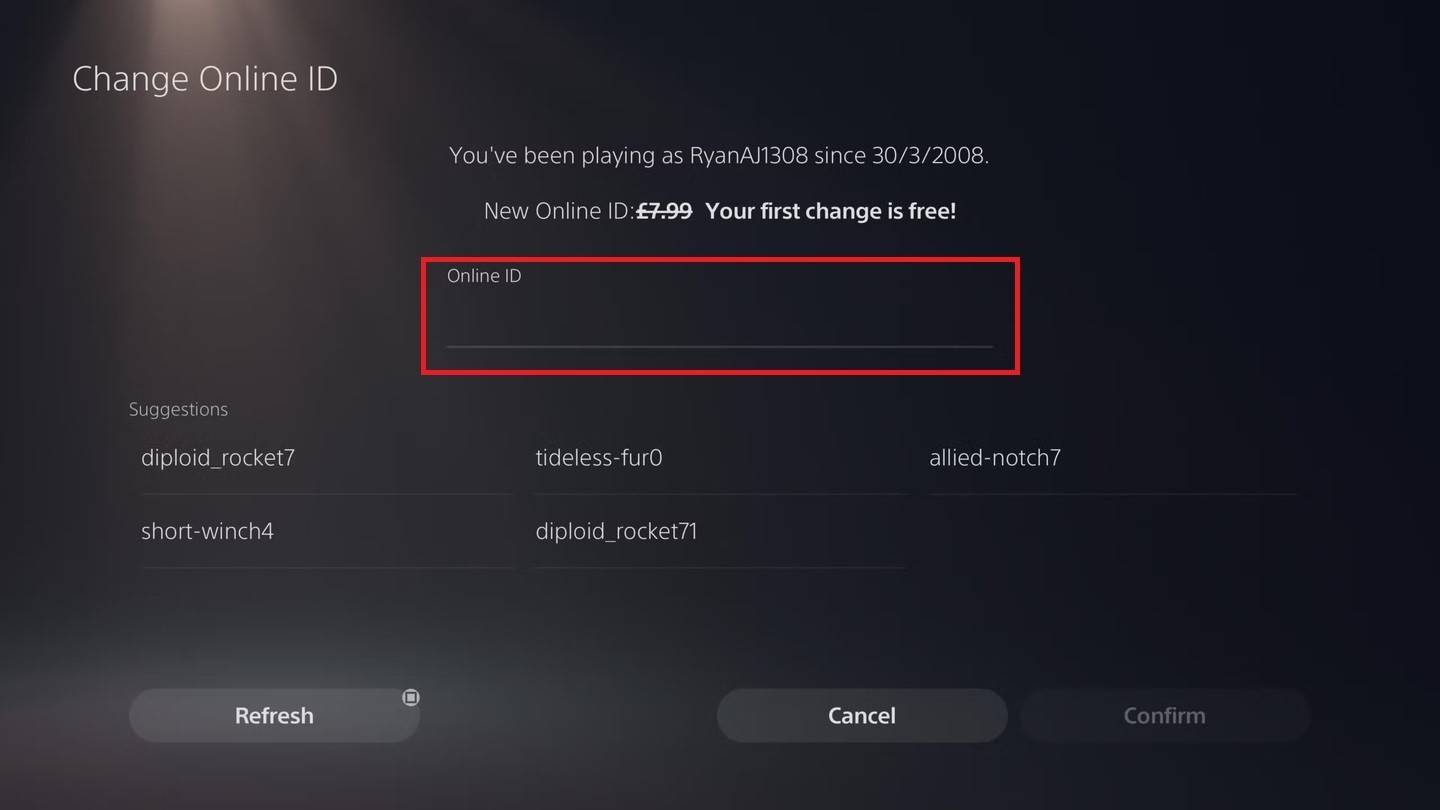 Image: androidauthority.com
Image: androidauthority.com
Note: Similar to Xbox, this only impacts PlayStation players with cross-play disabled; others will see your BattleTag.
Final Recommendations
Before changing your name:
- Cross-play status: Determine if cross-play is enabled to choose the correct method.
- BattleTag changes: Remember the free change limit and associated fees for subsequent changes.
- Battle.net Wallet: Ensure sufficient funds if paying for a name change.
By following these steps, you can easily update your Overwatch 2 username and reflect your gaming personality.



















