Grand Theft Auto 5 & GTA Online: A Comprehensive Guide to Saving Your Progress
Grand Theft Auto 5 (GTA 5) and GTA Online utilize autosave functions to periodically record your gameplay progress. However, the exact timing of these autosaves isn't always clear. To prevent potential data loss, manually saving your game is highly recommended. This guide details how to save in both GTA 5 Story Mode and GTA Online. An orange, rotating circle in the bottom-right corner of the screen indicates an active autosave.
GTA 5: Saving Your Story Mode Progress
Method 1: Utilizing Safehouses
Manual saves in GTA 5's Story Mode are easily accomplished by sleeping in a bed at one of your Safehouses (marked with a white house icon on the map).
- Enter a Safehouse.
- Approach your character's bed.
- Press the following key/button to initiate sleep and access the Save Game menu:
- Keyboard: E
- Controller: Right on the D-pad
Method 2: Employing the Cell Phone
For a quicker save option, bypass the Safehouse and use your in-game cell phone:
- Open your cell phone (Keyboard: Up arrow; Controller: Up on the D-pad).
- Select the cloud icon to open the Save Game menu.
- Confirm the save.

GTA Online: Forcing Autosaves
Unlike GTA 5's Story Mode, GTA Online lacks a dedicated manual save menu. Instead, you can trigger autosaves through these methods:
Method 1: Outfit/Accessory Changes
Altering your outfit or even a single accessory forces an autosave. Watch for the orange circle confirmation. Repeat if necessary.
- Access the Interaction Menu (Keyboard: M; Controller: Touchpad).
- Select "Appearance."
- Choose "Accessories" and swap an item, or change your "Outfit."
- Exit the Interaction Menu.
Method 2: Navigating the Swap Character Menu
Even without switching characters, accessing the Swap Character menu triggers an autosave.
- Open the Pause Menu (Keyboard: Esc; Controller: Start).
- Go to the "Online" tab.
- Select "Swap Character."
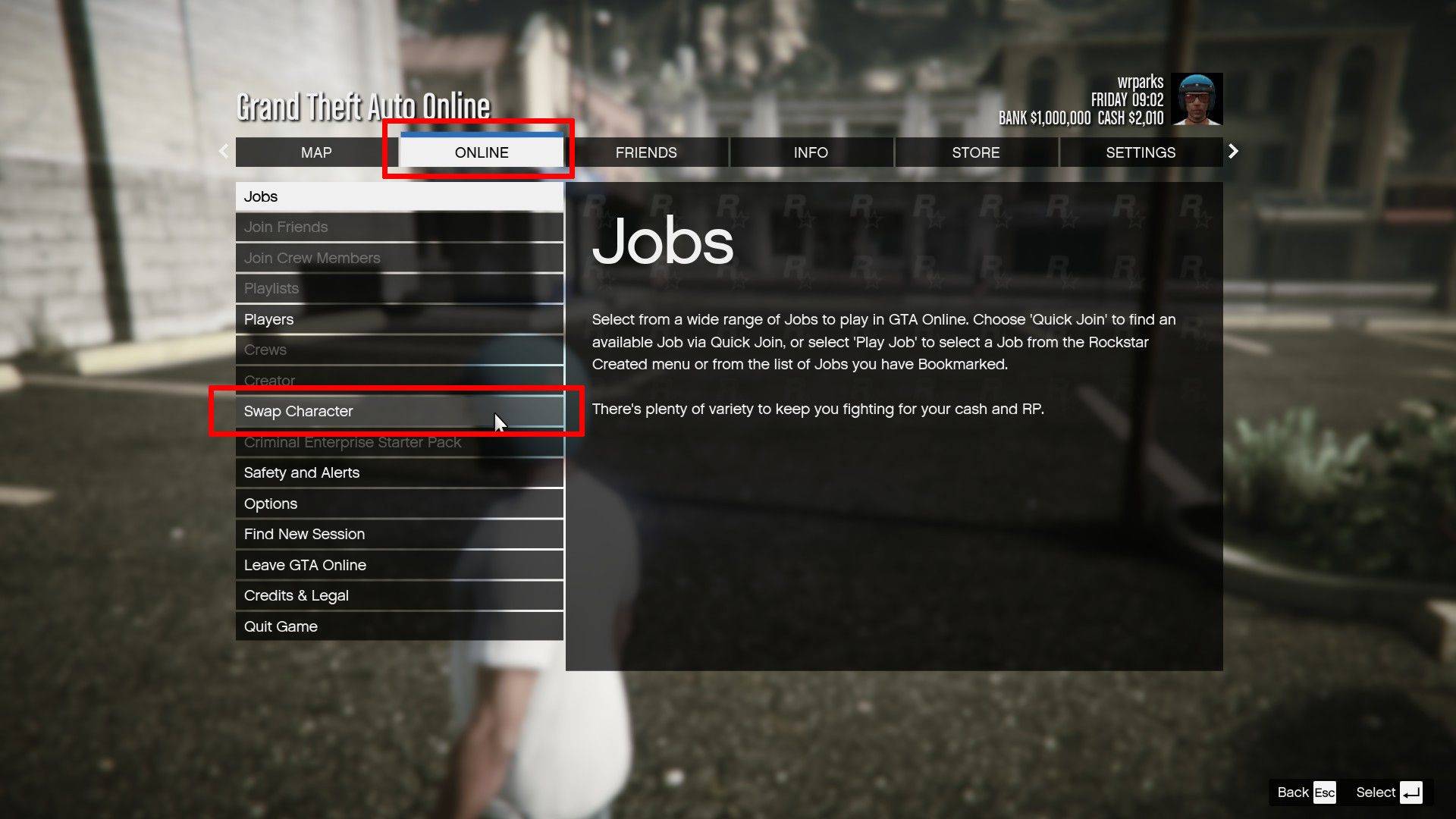
By utilizing these methods, you can ensure your progress is regularly saved, minimizing the risk of losing valuable gameplay. Remember to look for that orange circle to confirm a successful save!



















