The Sony DualSense stands out as the best PS5 controller thanks to its innovative features, comfortable grip, and ergonomic design, enhancing your gaming experience on the PlayStation 5. However, connecting it to the best gaming PCs might initially seem daunting, especially considering the challenges faced with the DualShock 4. Fortunately, the DualSense offers much better PC compatibility, making it a top contender among the best PC controllers. Below, we'll guide you through the straightforward process of connecting your DualSense to your PC.

Items Needed to Pair PS5 Controller with PC:
- Data-ready USB-C cable
- Bluetooth adapter for PC
Connecting your DualSense controller to a PC can be a bit tricky if you're not prepared. The DualSense doesn't include a USB cable when purchased separately, and not all PCs come equipped with Bluetooth. To successfully pair your DualSense with a PC, you'll need a USB-C cable that supports data transfer (beware of cheaper cables that only carry power). You can use a C-to-C cable if your PC has a USB-C port, or opt for a USB-C-to-A cable if you're using traditional rectangular USB ports.
If your PC lacks Bluetooth, don't worry; adding it is relatively simple. The market offers various Bluetooth adapters, from those that fit into a PCIe slot to those that simply plug into a USB port.

Our Top Pick: Creative BT-W5 Bluetooth Transmitter
How to Pair the PS5 Controller to PC over USB:

- Plug your chosen USB cable into an available port on your PC.
- Connect the other end of the cable to the USB-C port on your DualSense controller.
- Wait for your Windows PC to recognize the DualSense controller as a gamepad.
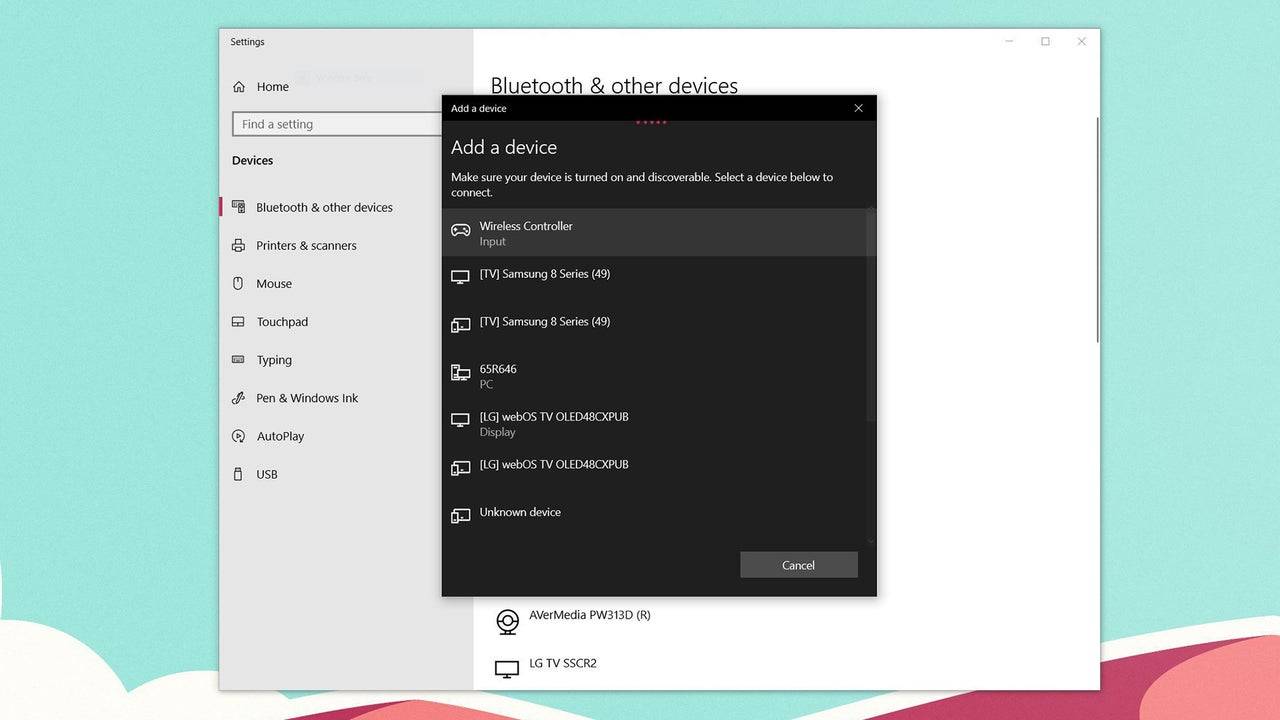
How to Pair the PS5 DualSense Controller to PC over Bluetooth:
- Open your PC's Bluetooth settings by pressing the Windows key, typing "Bluetooth", and selecting Bluetooth & other devices from the menu.
- Click Add Bluetooth or other device.
- Choose Bluetooth in the pop-up window.
- On your DualSense controller (ensure it's disconnected and powered off), press and hold the PS Button and Create button (located next to the D-Pad) simultaneously until the light bar under the touchpad starts blinking.
- On your PC, select your DualSense controller from the list of available Bluetooth devices.



















