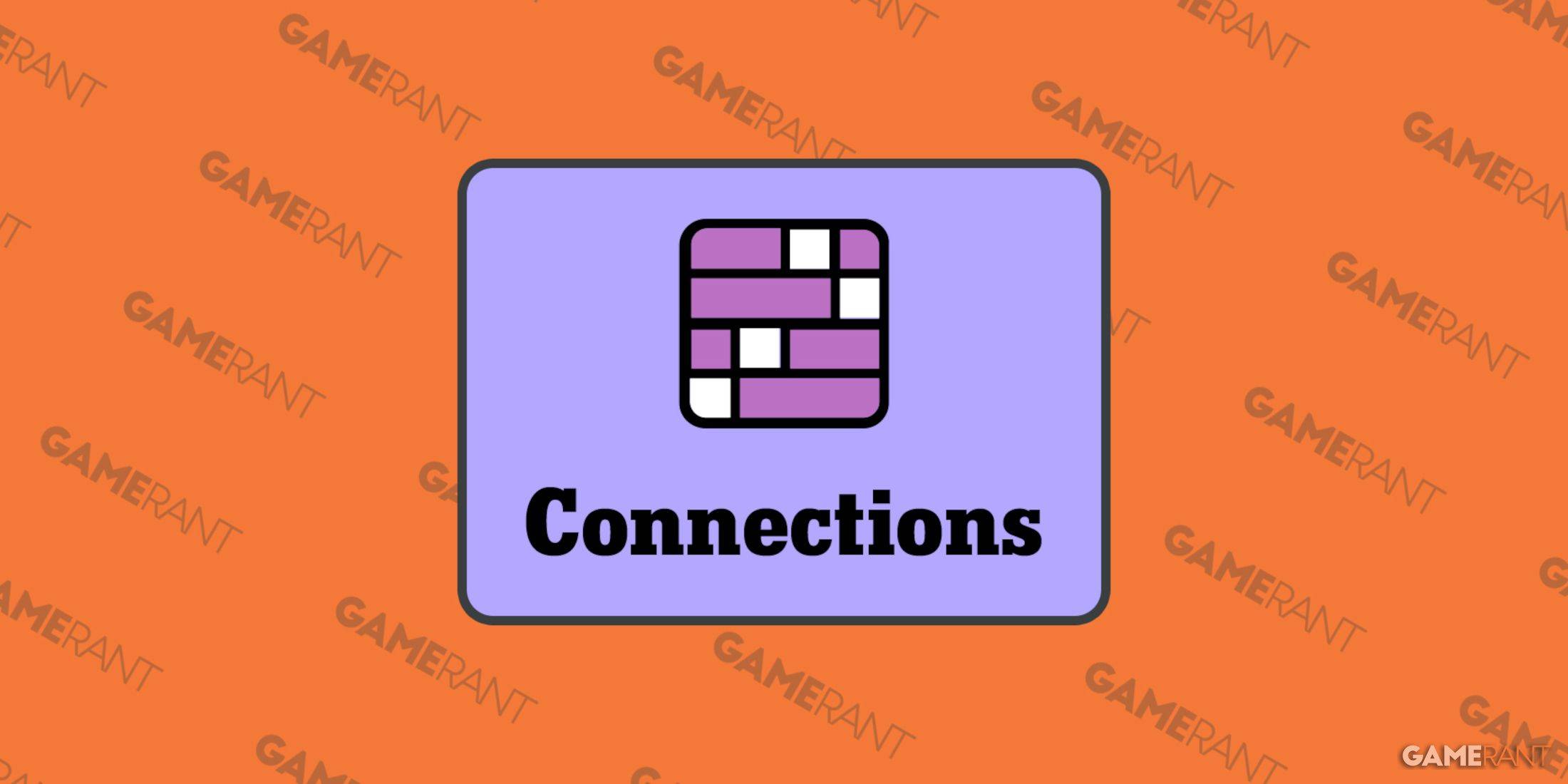Managing Subtitles in Avowed: A Quick Guide
Subtitles are a fantastic accessibility feature, but not everyone's cup of tea. This guide shows you how to easily toggle subtitles on or off in Avowed.
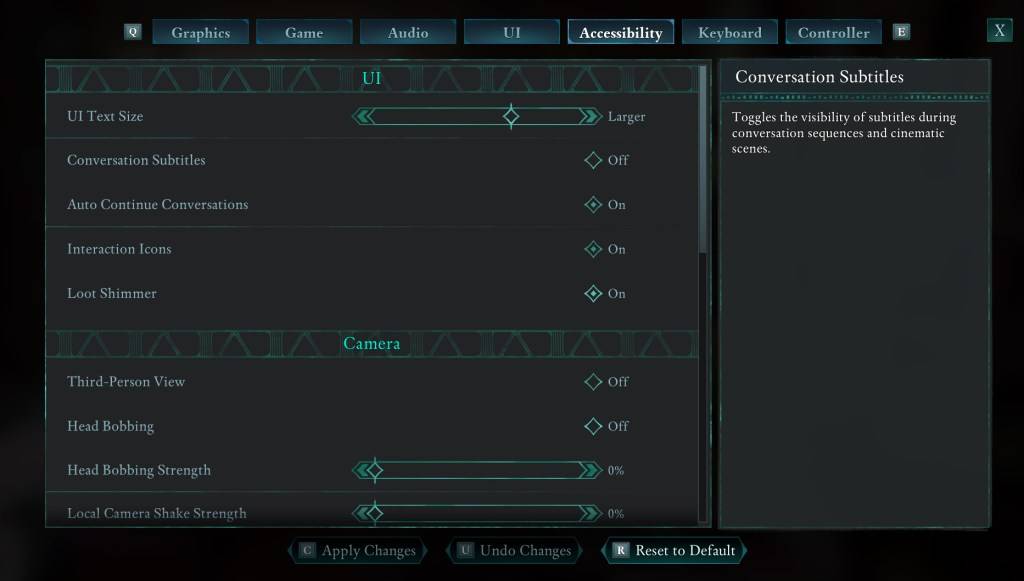
Avowed presents subtitle options at the start, but you can easily change them later. There are two locations to adjust subtitle settings:
-
Access the Settings Menu: Navigate to the game's settings.
-
Locate Subtitle Options: Find the "UI" or "Accessibility" tabs within the settings. Look for "Conversation Subtitles" and "Chatter Subtitles" and adjust them to your preference. The "Accessibility" tab offers the most straightforward access.
Why Some Players Disable Subtitles
While subtitles are beneficial for many (including those with hearing impairments), some players find them visually distracting. Ultimately, the choice is yours – enable them if you need or prefer them, disable them if they hinder your enjoyment.
Avowed's Comprehensive Accessibility Features
Avowed boasts a solid range of accessibility options. Beyond basic subtitle control, you can customize subtitle appearance (size, background opacity, display duration), and reduce motion sickness by adjusting camera shake, head bobbing, and other visual elements. Further options include aim assist adjustments, toggleable crouch/sprint, and other features designed for broader player inclusivity.
Enjoy Avowed! The game is currently available.