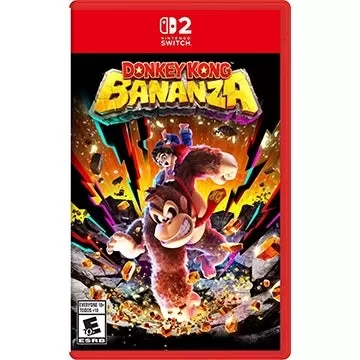In Minecraft, the chat function is an essential communication tool that facilitates player interaction, command execution, and server notifications. Through chat, players can coordinate their actions, trade resources, ask for help, engage in role-playing, and manage various game processes. Servers utilize the chat to dispatch system messages, alert players about upcoming events, distribute rewards, and keep everyone informed about updates.
Table of Contents
- How to Open the Chat and Use Commands
- Communication on the Server
- Frequently Asked Questions and Errors
- Text Formatting
- System Messages
- Useful Commands
- Chat Settings
- Differences Between Java and Bedrock Edition
- Chat on Custom Servers
How to Open the Chat and Use Commands
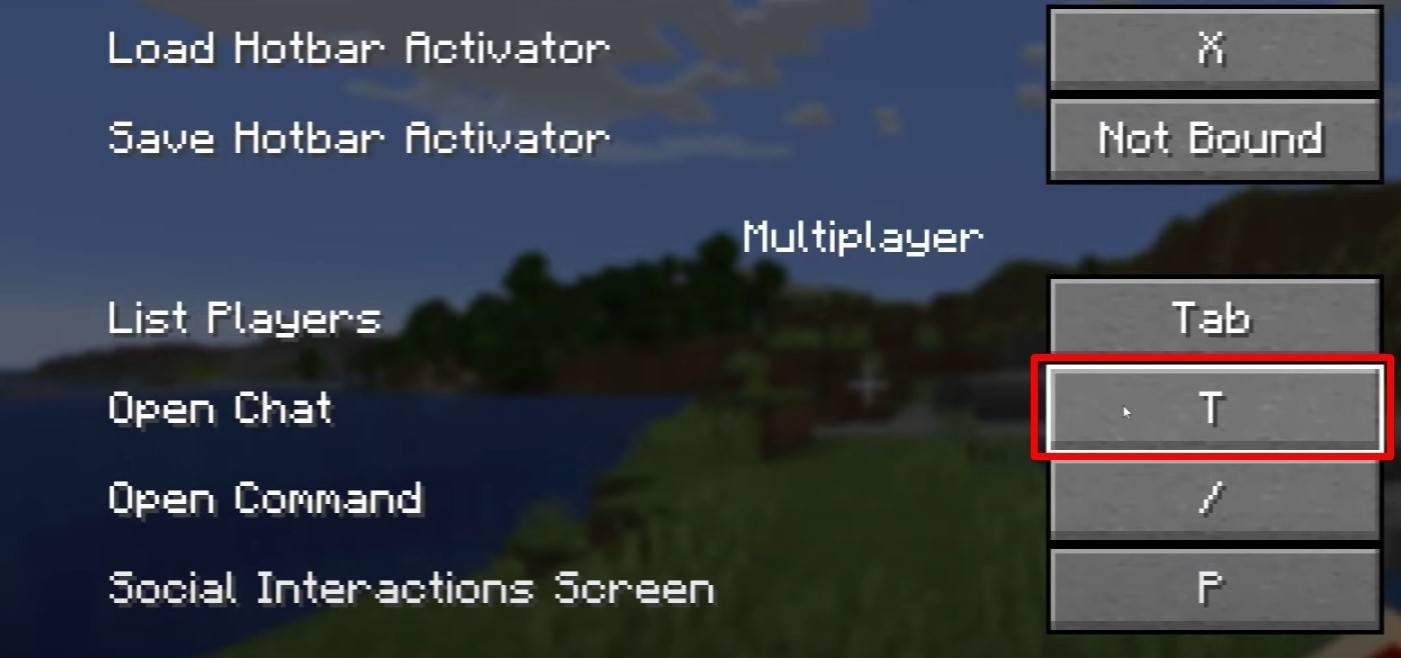 Image: youtube.com
Image: youtube.com
To access the chat, simply press the 'T' key. A text box will appear where you can type your message and hit 'Enter' to send it. If you begin your message with a "/", it becomes a command. Here are some common commands:
- "/tp" — teleport to another player;
- "/spawn" — teleport to spawn;
- "/home" — return to your set home;
- "/help" — list available commands.
In single-player mode, these commands are only active if cheats are enabled. On servers, command usage depends on the permissions granted to the player.
Also read: Take charge of Minecraft: a deep dive into commands
Communication on the Server
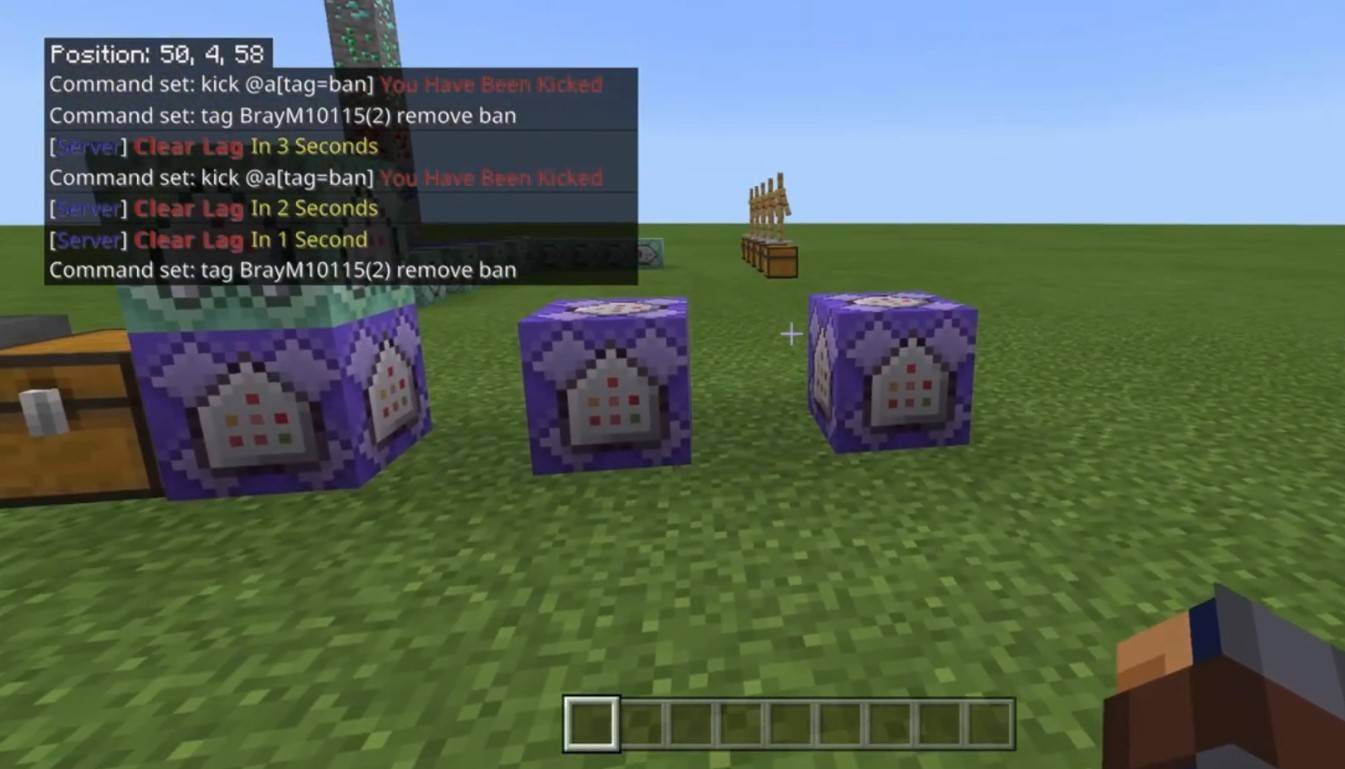 Image: youtube.com
Image: youtube.com
Server communication varies widely. The standard chat is visible to all players. For private conversations, use the "/msg" command, which sends messages to a specific player. On servers with plugins, group or team chats can be accessed via commands like "/partychat" or "/teammsg". Global chat reaches all players, whereas local chat is restricted to a certain block radius.
Server roles impact chat usage. Regular players can communicate and use basic commands, while moderators and administrators have additional privileges, such as muting or banning players. Muting prevents message sending, and banning restricts server access.
Frequently Asked Questions and Errors
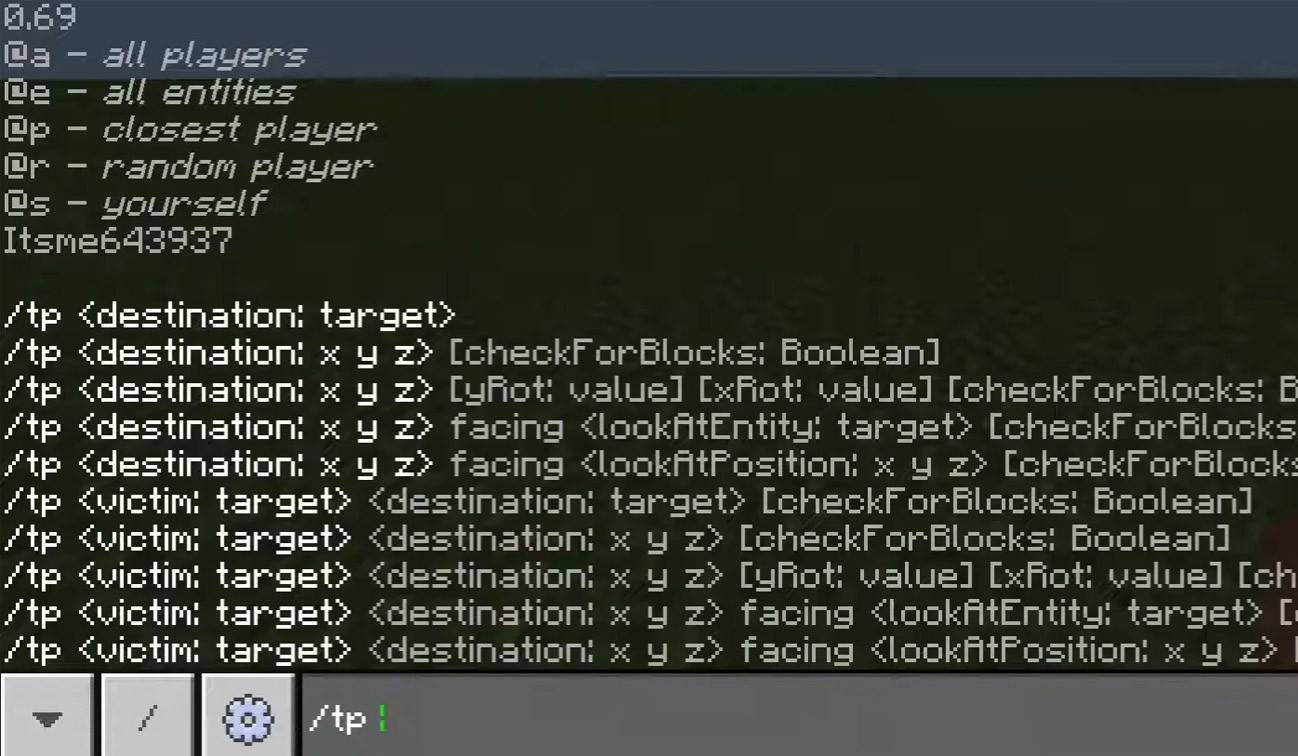 Image: youtube.com
Image: youtube.com
- "Chat won’t open" — try adjusting the key in the control settings;
- "I can't write in chat" — you may be muted or chat might be disabled in settings;
- "Commands aren’t working" — verify your server permissions;
- "How to hide the chat?" — disable it in settings or use the "/togglechat" command.
Text Formatting
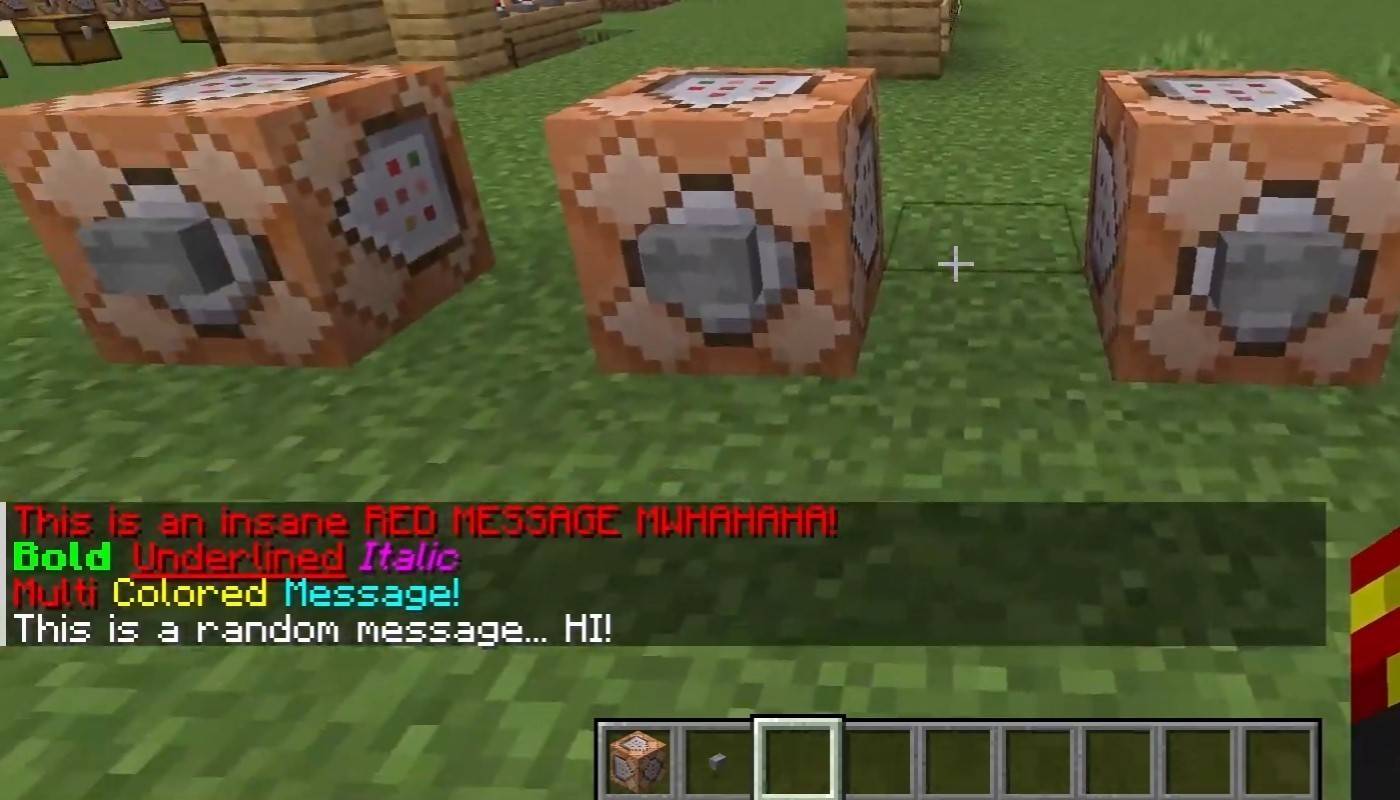 Image: youtube.com
Image: youtube.com
On servers supporting text formatting, you can use:
- "&l" — bold text;
- "&o" — italic;
- "&n" — underlined;
- "&m" — strikethrough;
- "&r" — reset formatting.
System Messages
Chat displays various system messages, including player join and leave notifications, achievement alerts like "Player has obtained a diamond pickaxe", server announcements, news, events, and command errors such as "You do not have permission". Additionally, it shows executed command results and game status updates. Administrators and moderators use chat to communicate important changes or server rules.
Useful Commands
- "/ignore" — ignore messages from a player;
- "/unignore" — remove a player from the ignored list;
- "/chatslow" — slow down the chat by limiting message sending;
- "/chatlock" — temporarily disable the chat.
Chat Settings
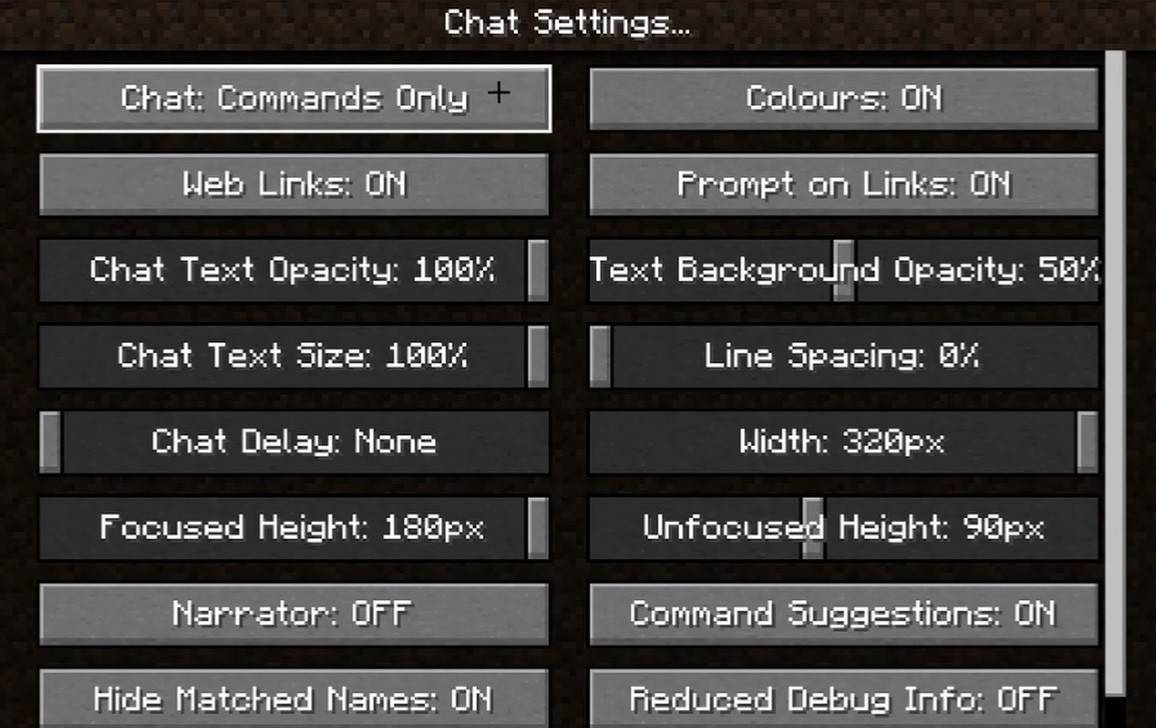 Image: youtube.com
Image: youtube.com
In the "Chat and Commands" menu, you can toggle chat on or off, adjust font size and background transparency, and configure the profanity filter (in Bedrock Edition). You can also customize command message display and text color. Some versions allow filtering chats by message type, enhancing the overall experience.
Differences Between Java and Bedrock Edition
In Bedrock Edition, commands like "/tellraw" function differently. In newer Java Edition versions, Mojang has introduced message filtering and the need to confirm sending messages.
Chat on Custom Servers
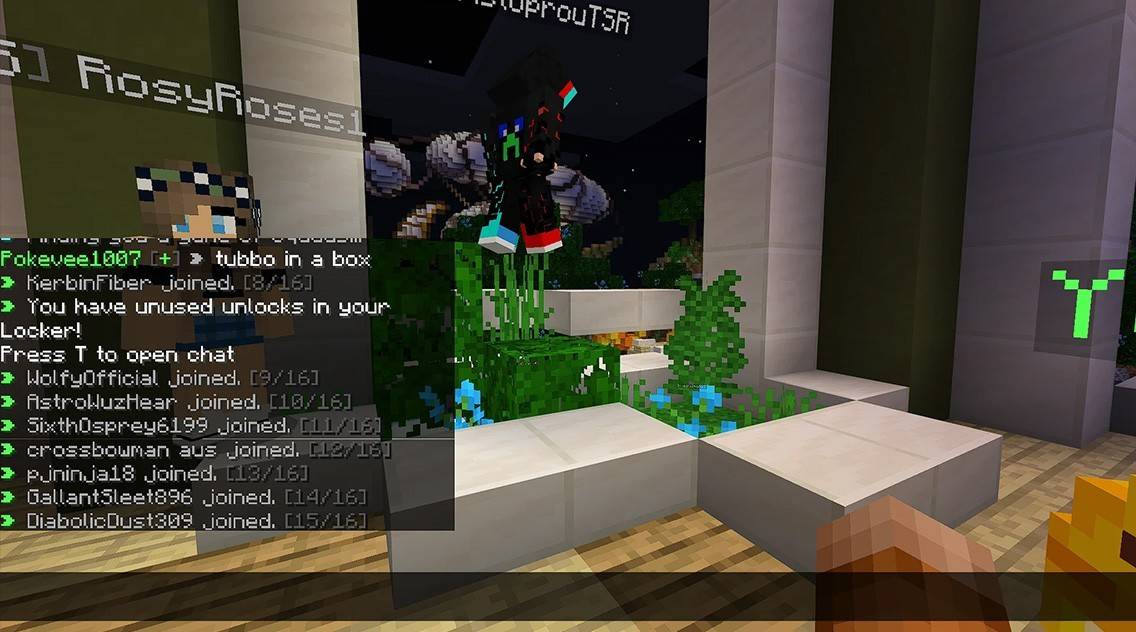 Image: youtube.com
Image: youtube.com
Custom servers often feature auto-announcements for rules and events, and message filters to block spam, ads, profanity, and insults. Large servers may offer additional chats like trade, clan, or faction chats.
Minecraft's chat system not only enables communication but also enhances gameplay management. It's highly customizable, offering numerous commands and features. By mastering the basics, you can effectively interact with other players and fully utilize the chat's capabilities!