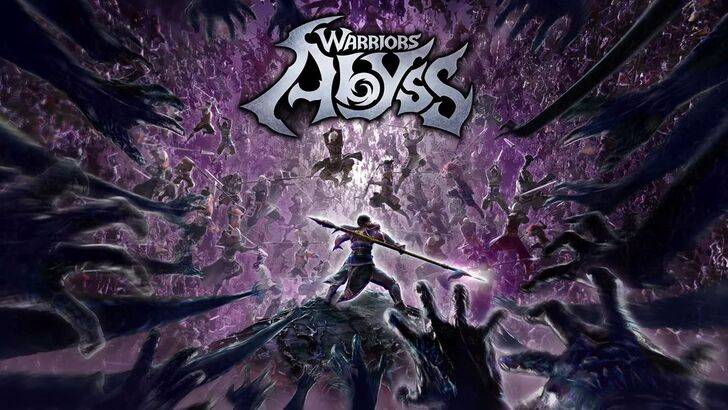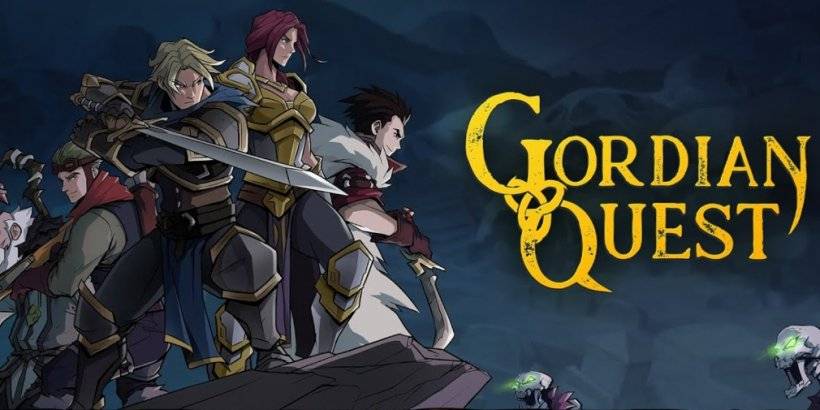Getting superior visual performance in premium AAA titles is crucial for competitive gameplay. Many Call of Duty: Black Ops 6 players report encountering grainy, blurry graphics that hinder visibility and immersion. Here's how to optimize your settings for crystal-clear visuals.
Table of Contents
- Understanding Black Ops 6 Visual Performance Issues
- Disabling Motion Blur Effects in Black Ops 6
- Enhancing Image Clarity and Reducing Grain
- Optimizing Texture Quality for Better Detail
Understanding Black Ops 6 Visual Performance Issues
When experiencing subpar image quality in Black Ops 6 after confirming your hardware outputs correctly, configuration settings are likely the culprit. Recent updates may have reset certain visual options to default values. The key settings affecting image quality reside in the Graphics menu under Display, Quality, and View tabs – particularly within the Quality section containing the most impactful adjustments.
Disabling Motion Blur Effects in Black Ops 6
The game includes cinematic effects like Motion Blur and Depth of Field to create a film-like aesthetic. While appropriate for story-driven experiences, these features can hinder target acquisition in fast-paced multiplayer matches.
To disable these effects:
- Navigate to Graphics > Quality settings
- Locate Post Processing Effects section
- Disable World Motion Blur
- Disable Weapon Motion Blur
- Disable Depth of Field
Enhancing Image Clarity and Reducing Grain
If image quality issues persist after these adjustments, calibrate your display settings:
- Access Display tab in Graphics settings
- Adjust Gamma/Brightness until the Call of Duty logo becomes barely visible (default 50 works for most displays)
- Activate FIDELITYFX CAS in Quality settings (AMD's sharpening technology)
- Adjust CAS Strength between 50-100 for optimal clarity (higher values increase sharpness)
For further refinement, examine On-Demand Texture Streaming if visual artifacts remain.
Optimizing Texture Quality for Better Detail

To combat large file sizes, Black Ops 6 employs On-Demand Texture Streaming technology that downloads textures during gameplay rather than storing them locally. While conserving storage space, this can impact image fidelity.
For best results:
- Set Texture Streaming to "Optimized" in Details & Textures settings
- Expand additional options (press "Show More")
- Increase Texture Cache Size to "Large"
- Disable Download Limits if your internet plan allows
These adjustments will provide the highest quality textures for maximum visual fidelity during gameplay while conserving storage space efficiently.