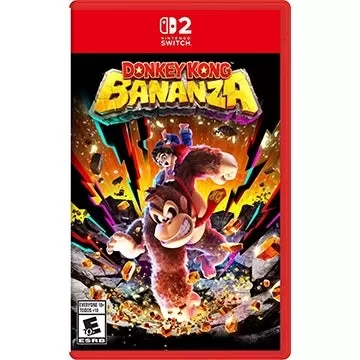Mouse acceleration is detrimental to competitive shooters, and Marvel Rivals is no exception. The game unfortunately enables mouse acceleration by default, lacking an in-game toggle. Here's how to disable it:
Disabling Mouse Acceleration in Marvel Rivals
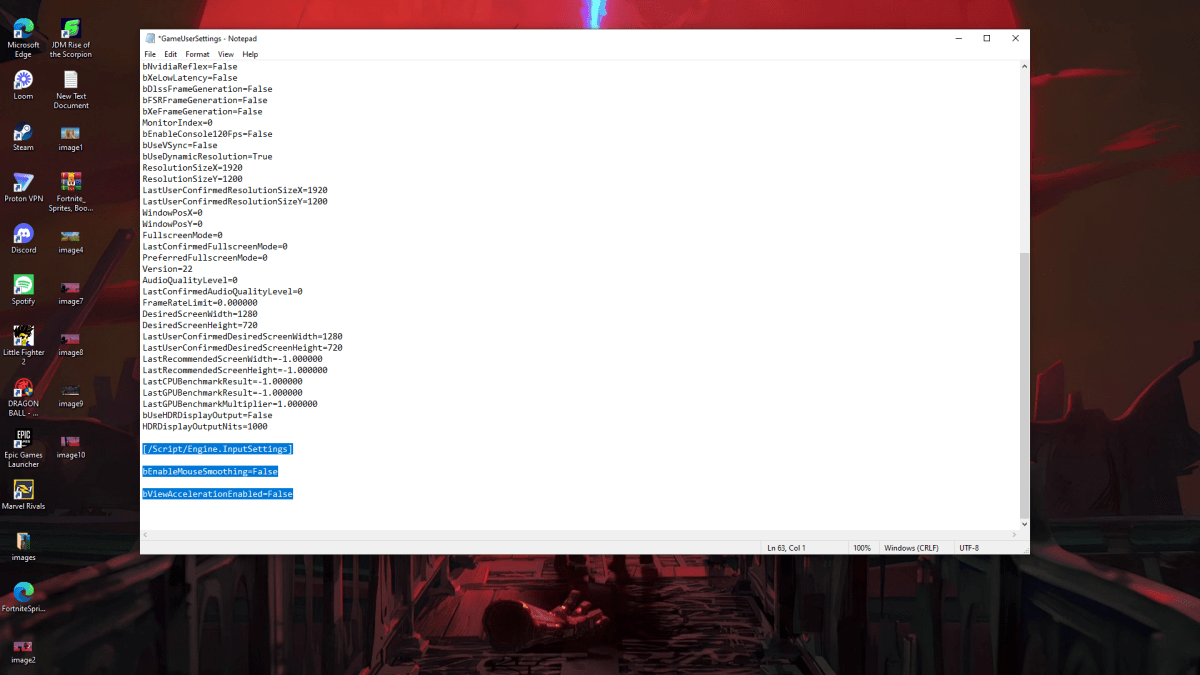
Since the game offers no in-game setting, you must modify a configuration file. Follow these steps:
- Press Windows key + R, then type
%localappdata%and press Enter. - Locate the "Marvel" folder, then navigate to "MarvelSavedConfigWindows".
- Open "GameUserSettings.ini" using Notepad (or a similar text editor).
- Add the following lines to the end of the file:
[/Script/Engine.InputSettings]
bEnableMouseSmoothing=False
bViewAccelerationEnabled=False- Save (Ctrl + S), close the file, then right-click it, select "Properties," check "Read-only," and click "Apply" and "OK".
This disables mouse acceleration within the game. For optimal results, also disable it in Windows settings:
Disabling Mouse Acceleration in Windows
- In the Windows search bar, type "Mouse" and select "Mouse settings."
- Click "Additional mouse options" in the top right corner.
- Go to the "Pointer Options" tab.
- Uncheck "Enhance pointer precision."
- Click "Apply" and "OK".
With mouse acceleration disabled in both the game and Windows, your aim will be significantly improved due to consistent sensitivity and enhanced muscle memory development.
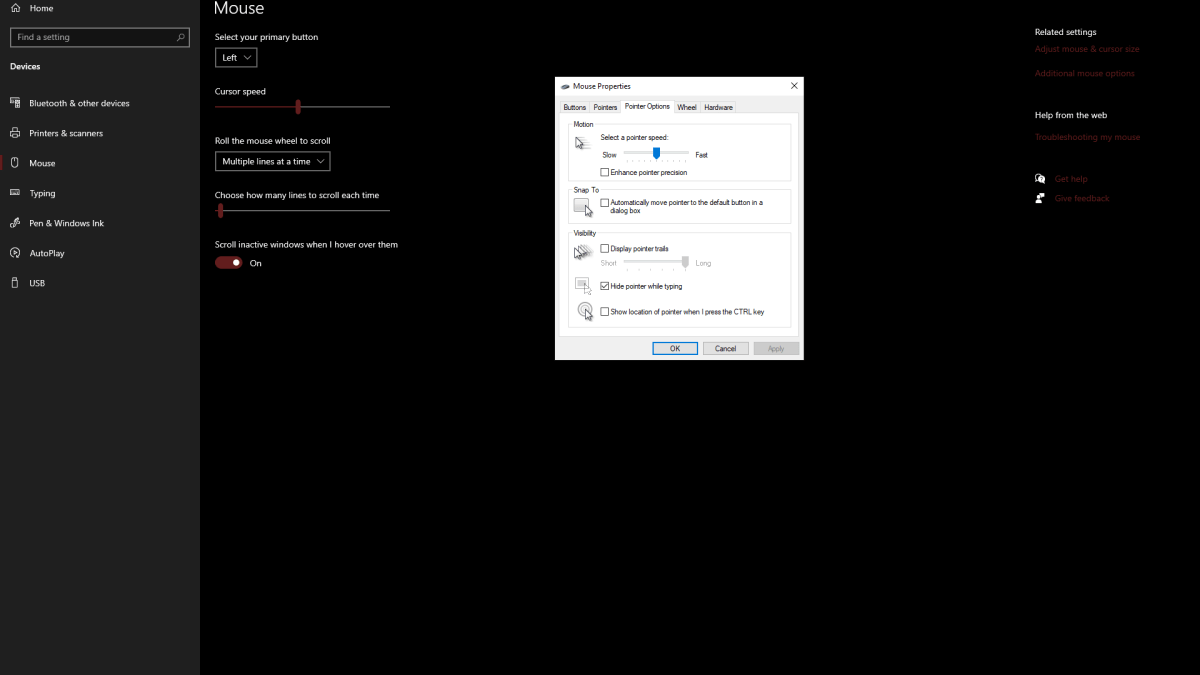
Understanding Mouse Acceleration and Its Impact
Mouse acceleration alters your sensitivity based on mouse movement speed. Fast movements result in higher sensitivity, while slow movements lower it. This is generally user-friendly for everyday tasks, but disastrous for aiming in shooters. Consistent sensitivity is crucial for building muscle memory and improving accuracy. Mouse acceleration prevents this by constantly changing your sensitivity.
Marvel Rivals is available now on PS5, PC, and Xbox Series X|S.