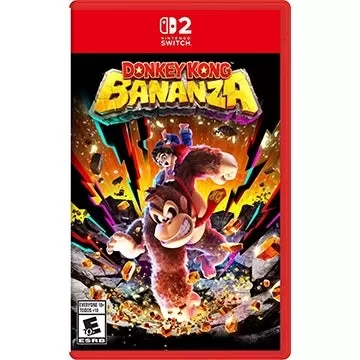Quick Links
Call of Duty: Black Ops 6 stands out as the most successful installment in the franchise, captivating players with its dynamic multiplayer modes that deliver the intense action the series is renowned for. With its highly customizable settings, Call of Duty: Black Ops 6 allows players to tailor their gaming experience for optimal enjoyment. One such feature is the ability to disable killcams, sparing players the need to skip them after every demise.
Veteran players might be surprised by the introduction of more whimsical character skins and kill effects through seasonal updates. If you find these elements distracting, this guide will help you turn off both killcams and the flashy kill effects in Call of Duty: Black Ops 6.
How to Turn Off Killcams
In traditional multiplayer modes, the Call of Duty killcam feature lets you view the last moments from your killer's perspective. This can be advantageous for spotting that elusive sniper's hiding spot. While you can skip the killcam by pressing the Square/X button, you'll still face a brief delay before respawning.
If constantly pressing the skip button becomes tedious, you can opt to disable killcams altogether. Here’s how to do it in Call of Duty: Black Ops 6:
- From the multiplayer menu, press the Start/Options/Menu button to access the Settings.
- Navigate to the Interface settings page, where you can find the option to toggle Skip Killcam.
- Turn it off to eliminate the need to skip killcams after each death.
Should you ever need to review a killcam, you can still do so by holding the Square/X button after dying.
How to Turn Off Kill Effects
Call of Duty: Black Ops 6 introduces a variety of weapon skins obtainable through the battle pass, which not only alter the appearance of your firearms but also add distinctive kill animations. These animations can range from being struck by purple laser beams to other fantastical effects, which some long-time fans find jarring.
If you prefer a more realistic experience without these extravagant death animations, follow these steps:
- In the multiplayer menu, press Start/Options/Menu to open the Settings tab.
- Scroll to the Account & Network settings at the bottom of the list.
- Under the content filter settings, toggle off Dismemberment & Gore Effects to disable these battle pass kill animations.